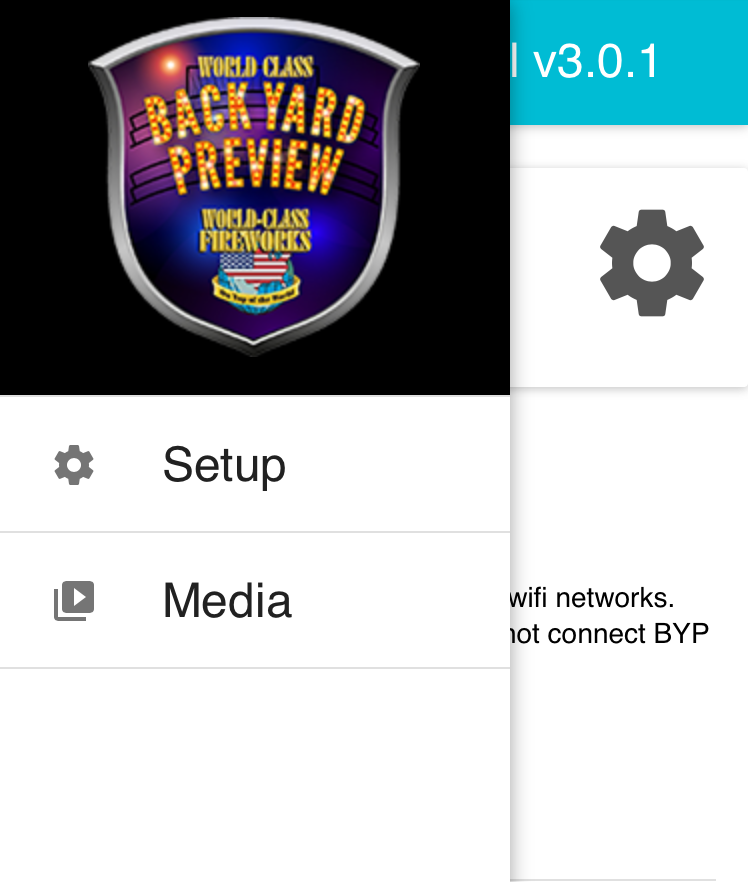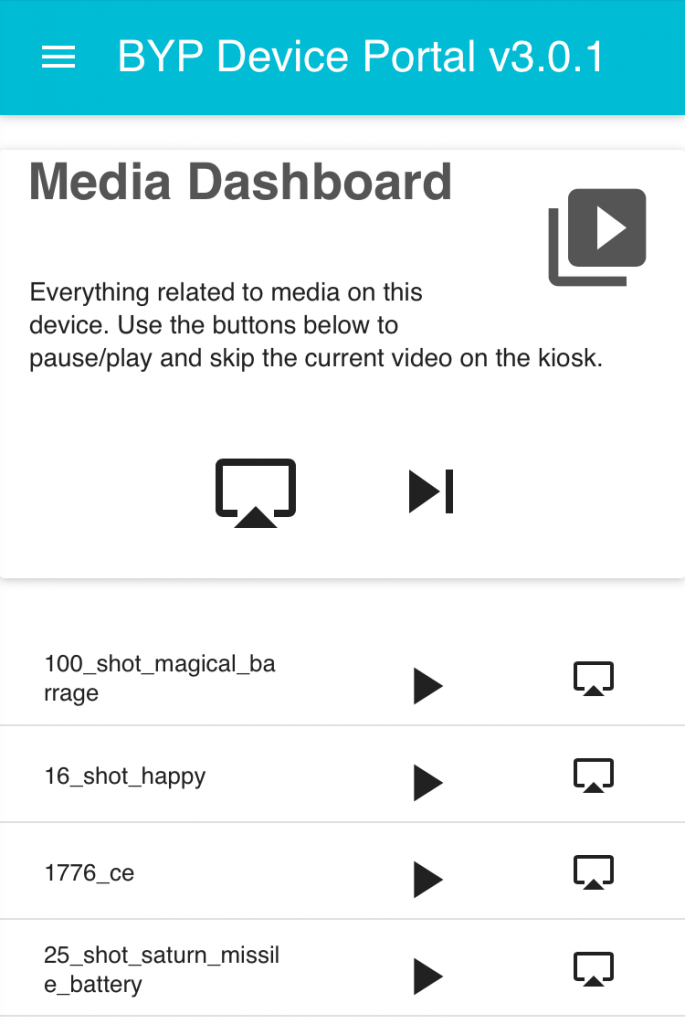Setup WIFI for your Back Yard Preview - 1.0 Only
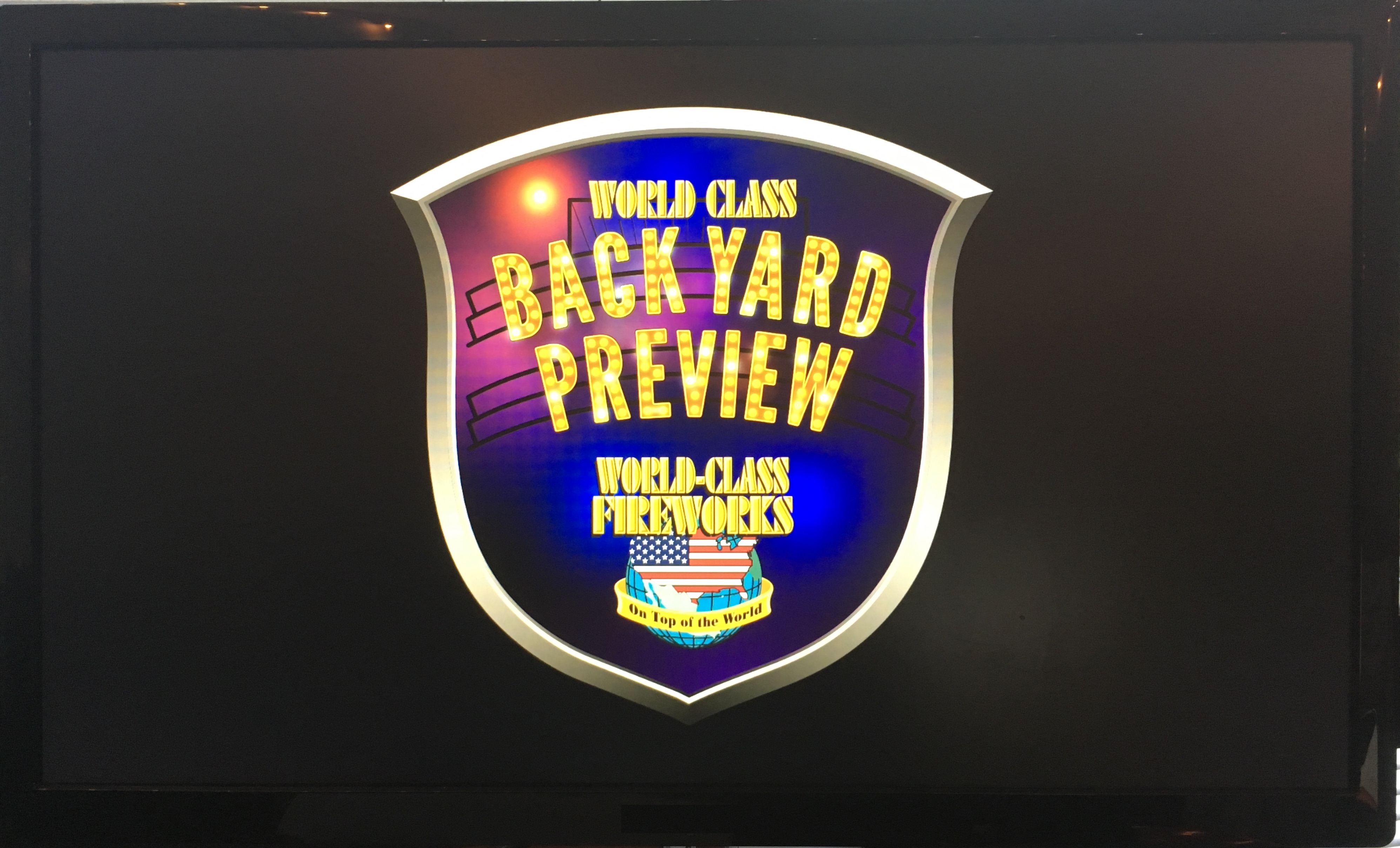
Power up the Brain Box
- Make sure you and your Back Yard Preview is close to your WiFi Router.
- Plug the power on to the Back Yard Preview.
- If your Back Yard Preview is already on, unplug the power to the brain box, wait 10 seconds, then plug the power back in to the brain box.
- Once you see the Backyard Preview Logo, go to your Wifi Settings on your device
Connect to the BYP WIFI Network
Use a device that can connect to WiFi
- Smartphone
- Tablet
- Computer
Go to WiFi settings on your device to lookup networks in your area
- Select the BYP Wi-fi network.
- Example: BYP-cf00.
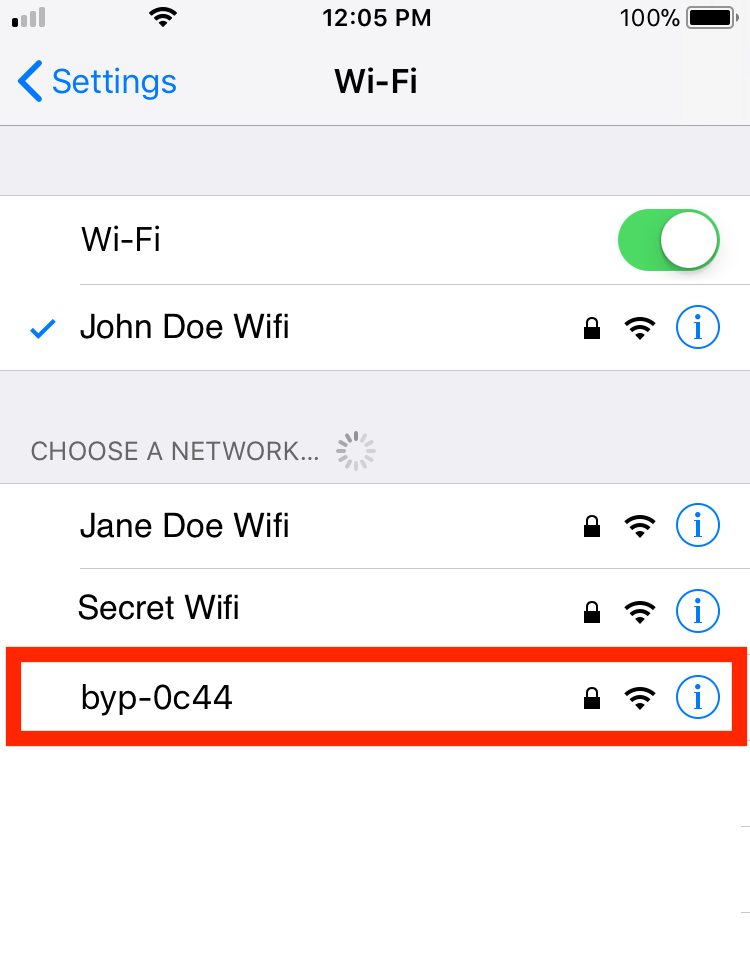
Enter Password for BYP WIFI Network
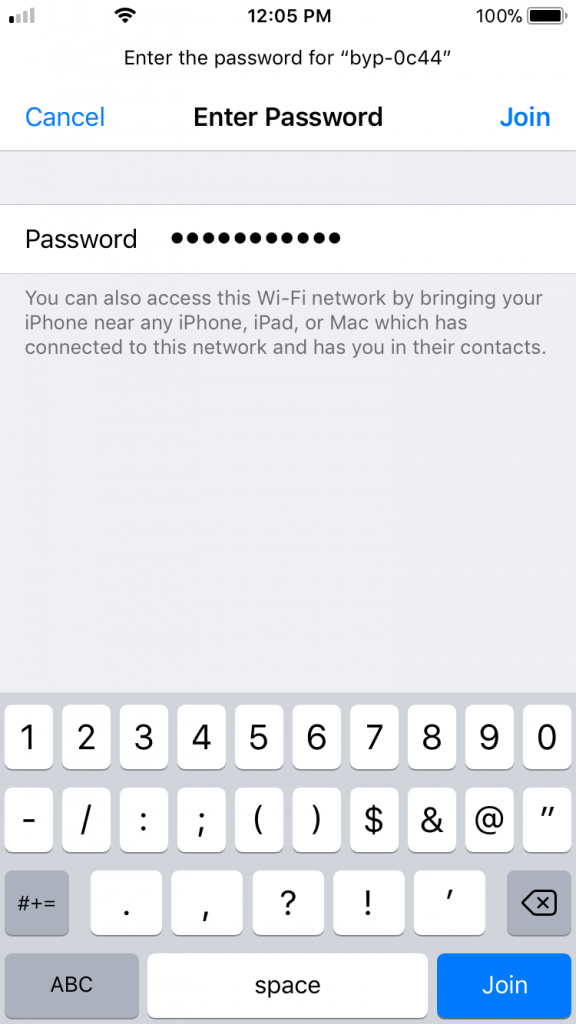
Enter Password and join the BYP WIFI Network.
The Password is
fireworks99
- Unplug the power to the Brain Box, wait 10 seconds, then plug back in the power
- After the BYP Logo appears on screen, retry connecting to the BYP WIFI Network and add Password
Go to m.byp.mobi
After connecting to the BYP WIFI Network, open a Web Browser on your device and go to
m.byp.mobi
The BYP Device Portal should load in your Browser
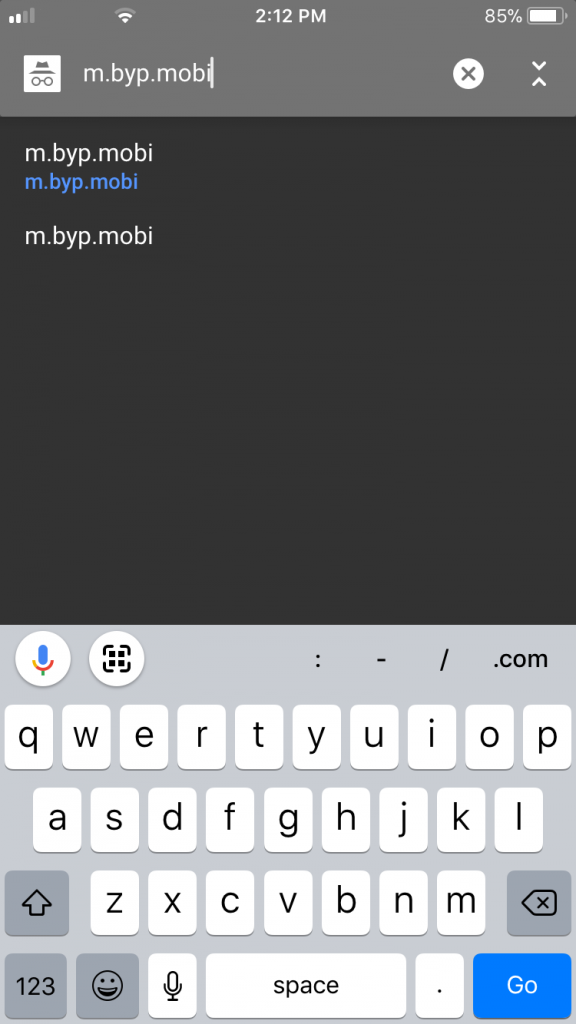
Connect BYP to Your WIFI Network
Select Your WIFI Network and Click NEXT
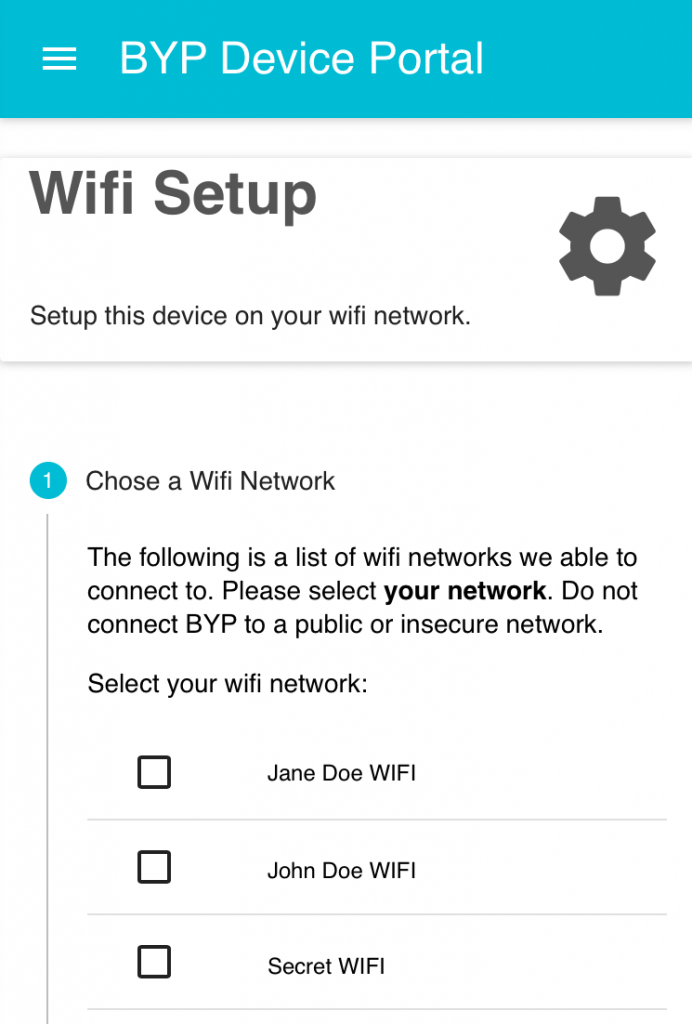
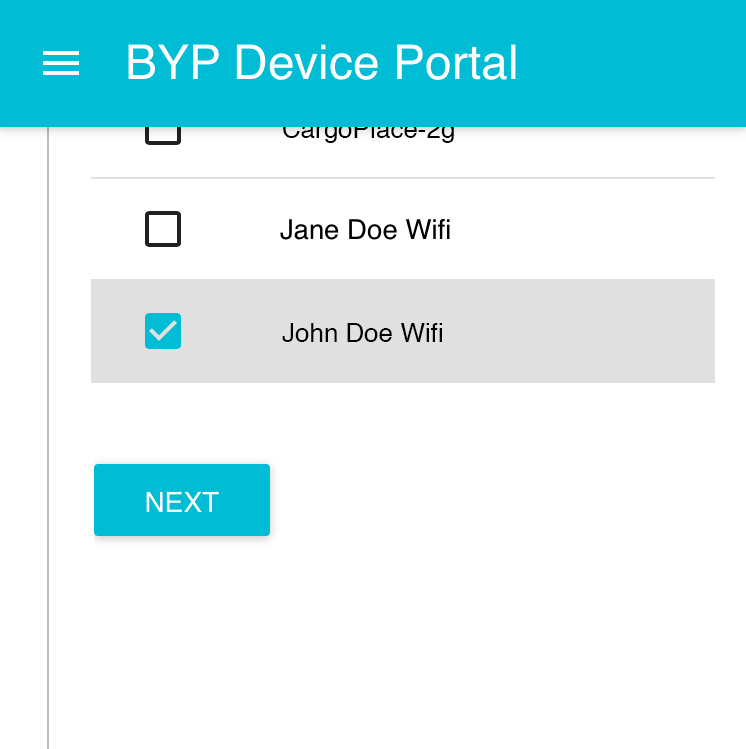
Wifi Network Password
Type Password for selected WIFI Network and click NEXT
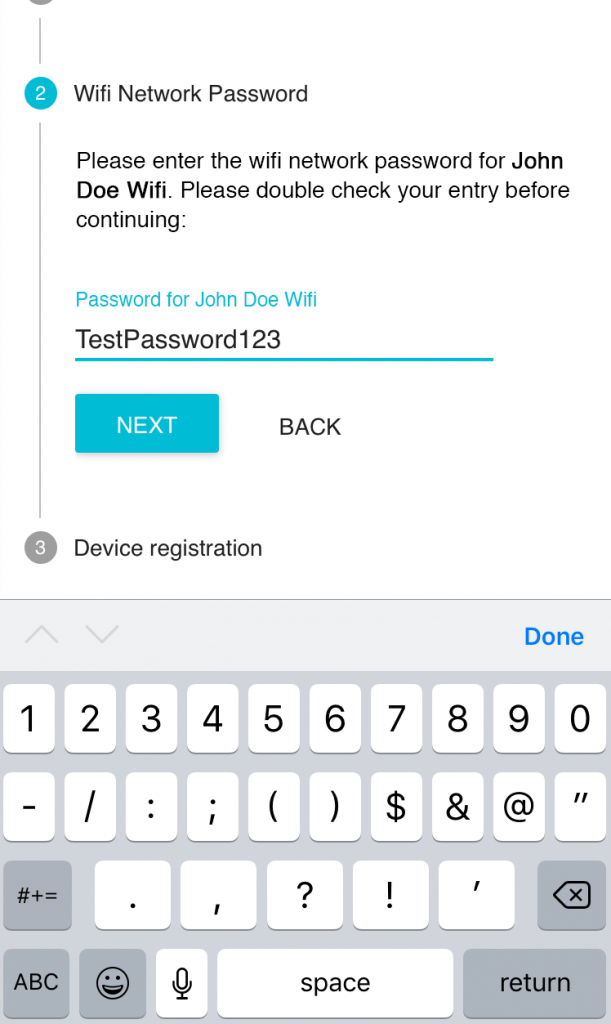
Device Registration
Register your Device by typing in
- Store/Location # (If applicable)
- Device Name
- Email Address
Then click NEXT
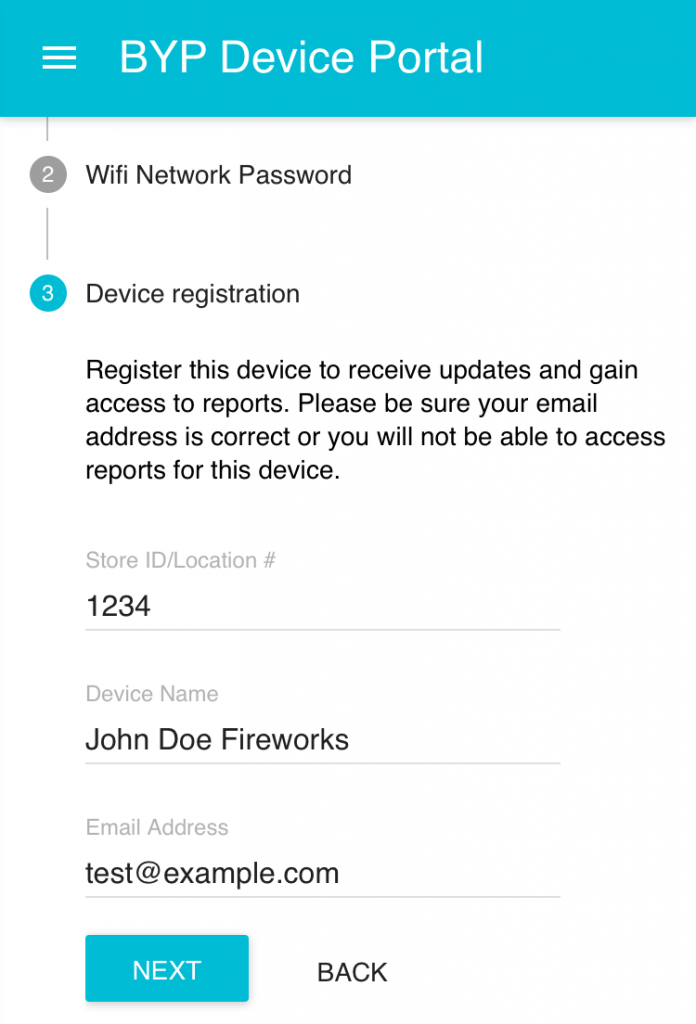
Connect to WIFI
Review that your WIFI network and password are correct then click SUBMIT
If your information is incorrect, click CANCEL
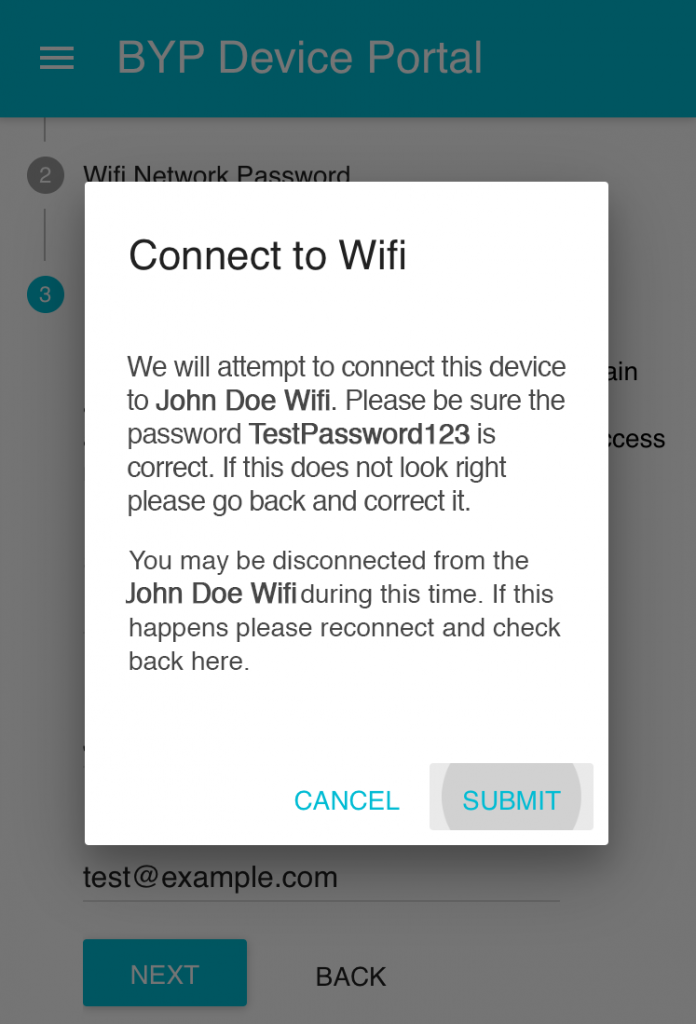
Connected to WIFI
Once you SUBMIT, the Back Yard Preview will attempt to connect to your WIFI Network.
You will receive a response that you are now connected to your WIFI Network
If you have issues connecting to the WIFI, please reboot your Back Yard Preview, and walkthrough the WIFI Connection steps again
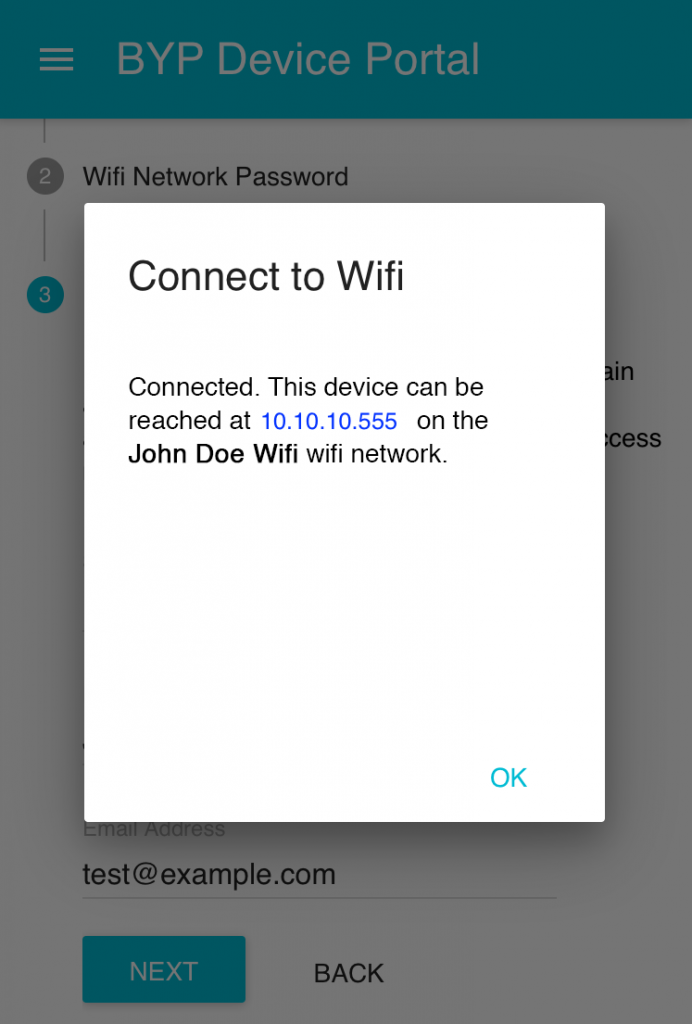
Video and Software Updates will be downloaded automatically over WIFI once they are available.
- To check if new videos have been downloaded, you can log back into the BYP Device Portal by following the steps above.
- Click The menu link, then click “Media”.
- Scroll through the list of videos and look to see if the new videos are listed.